By Justin SabrinaUpdated on April 14, 2025
Summary
Do you looking for a tool to convert Spotify music to MP3 for listening offline? Here we'll introduce 5 helpful ways to help you convert Spotify songs/playlists/albums/podcasts to MP3 in 320 kpbs, so that you can play the MP3 Spotify tracks offline on any device. Check them out!
Spotify is the king of the streaming music platforms that offers over 100 million tracks for streaming, just register a Free Spotify account, then you can stream any songs online, and even downloading songs to enjoy offline after upgrade to Premium tier. However, all music on Spotify are DRM-protected, even you have downloaded songs to play offline in the Spotify app, you can't transfer Spotify downloads to other devices like MP3 player, you need to convert Spotify music to MP3 format.
In this article, we will teach you 5 helpful ways to download Spotify music to MP3 on Mac, Windows, iOS, and Android devices by using third-party Spotify downloader tool, including desktop programs, mobile apps, and free online tools. No matter you are using a Spotify free or premium account, you can follow below tutorial to convert Spotify music to MP3 at ease. Afterwards, you can keep the MP3 Spotify songs forever, and transfer the downloaded MP3 Spotify music to any devices for listening offline.
CONTENTS
Overview: Why I Need to Convert Spotify Music to MP3?
Spotify is a streaming music services that carries DRM (digital rights management) to prevent its media content from being copied or shared, and Spotify uses Ogg Vorbis audio instead of the normal MP3 format to encode its music content. There are various limitations while streaming music on Spotify, you can only access Spotify downloads within its official app, even you have downloaded songs, playlist, albums, audiobooks and podcast to playback offline, you can't transfer them to other devices, such as MP3 player, iPod nano. Worse, when you cancel Spotify subscription, you can't use "Offline" mode and your account drop back to the Free tier.
To save Spotify downloads forever and enjoy flexible playback, the best solution is to convert Spotify music to MP3. Let's teach you 5 best methods to convert Spotify music as MP3 files.
Way 1. Convert Spotify Music to MP3 with UkeySoft Spotify Music Converter [Hot]
UkeySoft Spotify Music Converter is an easy-to-used Spotify to MP3 converter, and Spotify downloader. This Spotify converter is available for all Spotify users, including Spotify Free & Premium, all Spotify users can use this software losslessly to download and convert Spotify songs/playlist/albums/podcasts to MP3 for free, as well as M4A, FLAC and WAV. What's more, all of ID3 Tags and metadata will be preserved in output MP3 files, including Track Number, Artwork, Artist.
3-in-1 Spotify player, downloader & converter: UkeySoft Spotify Music Converter is a must-have tool that all Spotify users need to own one, a bulit-in Spotify web player in the converter, you don't need to install the Spotify app or other extra apps, just log in to your Spotify account (either Premium nor Free) in the program, then you're able to access, play, download and convert Spotify music freely. With its help, you can save Spotify songs on your computer permanently, and move them to any device, app, player or platform!
UkeySoft Spotify Music Converter
- Download Spotify songs, playlists, albums, and podcasts.
- Convert Spotify Music to MP3, M4A, WAV, etc.
- Remove ads from Spotify, download music content with Free account.
- Preserve original quality and ID3 tags after conversion.
- Batch convert Spotify music to MP3 at 320kbps with 10X speed.
- Built-in Spotify web player, music player, music manager.
⭐ Key Features of UkeySoft Spotify Music Converter
- Convert Spotify Music to MP3 and More Formats: Convert Spotify music to common audio formats like local files, including MP3, M4A, WAV, AIFF, AIFF and FLAC, so that you can play Spotify songs on any devices.
- Download Spotify Files to Computer: Download and save Spotify contents to computer, including Spotify tracks, songs, albums, playlists and podcasts. With this tool, you can keep Spotify music forever, own the music files truly.
- 10X Faster Conversion Speed: Convert Spotify songs to MP3 without DRM protection at 10X conversion speed, provide with a batch conversion, which will save your time when you have a lot of music files for conversion.
- Preserve with Original Quality: UkeySoft program supports to convert Spotify Music contents to MP3 while preserving original quality (up to 320kbps) in output files, which will make you get better music experience.
- Offline Play Spotify Music on Any Devices: After the conversion, you can play output Spotify Music on any devices as you like, like MP3 player (Sony Walkman), tablet, smartphone, game console, iPod nano, iPod shuffle, SanDisk and other media player.
- Keep ID tags and Metadata Information: The output music will preserve with ID tags and metadata information after Spotify Music conversion, which will good for music management.
- Built in Spotify Web Player: UkeySoft program has upgraded some features, one of that is built in Spotify Music web player. To download songs from Spotify, you don't need to install Spotify app or any extra app.
- Built in Music Player: For better music management, a built-in Music player in the program, so that you can easily mange and play the downloaded songs in the UkeySoft converter.
UkeySoft Spotify Music Converter Is Trusted & Recommended by Media Sites
"We have tested many music conversion software, the UkeySoft Spotify Music Converter is the most effective music to MP3 converter and downloading tool that can free download songs from Spotify with high audio quality. It gives you a more seamless music conversion experience and high-quality listening experience. Three features that music lovers worthy to own one: Versatility, Top Speed, and High Competency." - Review by DOWNLOAD.CNET
Convert Spotify Music to MP3 on PC/Mac
Now free download the Spotify to MP3 conversion and follow the following simple steps to convert Spotify Music to MP3.
Tip: With the help of UkeySoft Spotify Music Converter, you can download Spotify Music to MP3 at 16X Speed, whether free or premium. You don't need to install Spotify app, because a built-in Spotify web player in the program, just log in your Spotify account in the converter. The trial version allow you convert the first 3 minutes of each music file.
Step 1. Run UkeySoft Spotify Music Converter
Download, install and run Spotify Music Converter on your Mac or Windows, then log in with your Spotify account.
![launch UkeySoft spotify to mp3 converter]()
Step 2. Select MP3 as Output Format
Output Format: The default output format is lossless M4A, becuase most devices supports MP3 audio format, we recommend you select "MP3" as output format, the UkeySoft also supports converting Spotify Music to MP3, WAV, M4A, FLAC, AAC and AIFF. If you want to convert Spotify Music to other format, please click "Setting" option.
![choose mp3 format for spotify music]()
Output Audio Bitrate: You can also change the SampleRate or BitRate according to your needs, the program keeps Spotify Music in up to 320 Kbps MP3 audio after conversion. In addition, you can freely change codecs or adjust the bit rate from 128 Kbps to 320 Kbps to match your source music.
![set output quality for spotify music]()
Step 3. Add Spotify Songs/Playlist
Access music that you want to download, then directly click "Add" icon to add tracks, playlists or albums to the list.
![add spotify music to program]()
Step 4. Select Songs Your Want to Download
The moment you add it, the program will automatically analyze and load the playlist for you, then you just need to select the Spotify songs that you want to download from the well-analyzed list. By default, all songs have been selected, you can unselect those that you don’t want to download.
![select desired spotify songs]()
Read Music ID3 Tags: To better manage and organize your music collection, UkeySoft Spotify Music Converter uses smart ID3 recognition technology. Therefore, after adding Spotify Music to UkeySoft, it can smartly identify the original ID3 tags of all added tracks, including title, artists, Track ID, and album artwork, you can edit the ID3 tags before conversion.
![keep Spotify song ID3 tags]()
Step 5. Start Converting Spotify Songs to MP3
After the above setting, click "Convert" button to start converting Spotify Music to MP3, the Spotify Music Converter will help you remove DRM from Spotify songs during the conversion process.

During converting process, don't use the Spotify app to play music, otherwise, music download may fail and "unknown error" tips appear. So we recommend you not to use the Spotify app when running UkeySoft Converter to download songs. Certainly, you don't need to install the Spotify app, with UkeySoft Spotify Music Converter, you can play, download and convert music in a place.
Step 6. Get Spotify Music in MP3 Format
After conversion done, click "History" icon to view all conversion history, all converted Spotify Music be listed here.
![spotify to mp3 conversion history]()
Click the blue folder icon, quickly locate the downloaded Spotify songs, albums or playlists, you can see all the converted music are MP3 format.
![get spotify mp3 files]()
Step 7. Play Spotify Music Offline (No Spotify App Required)
Now, you can play the converted Spotify Music (.mp3) on the software directly, or open them with Windows Media Player on PC, or with Quicktime Player on Mac, don't need to use the Spotify application, becuase you have saved Spotify songs as local MP3 files.
![play converted spotify songs]()
Tip:If you have selected M4A/WAV/FLAC as output format, after converting Spotify Music, you can transfer the downloaded songs to M4A/WAV/FLAC/AIFF/OGG compatible devices/players to play them offline freely. You can transfer and play Spotify Music in anywhere you like, such as MP3 player, Google Play Music, iPods, iPhone, iPad, Samsung phone, Huawei phone, HTC One, Google Pixel, Motorola, LG phone, Sandisk MP3 player, Sony Walkman player, etc,.
Pros and Cons of this method
Pros
Works for Free and Premium users.
Preserve ID3 tags and original quality.
Fast, support batch conversion.
No need to install Spotify app.
Offers free music management.
Cons
You need to install the software on computer.
Limited features on the free trial version.
Way 2. Convert Spotify to MP3 with TunesBank Spotify Music Converter
TunesBank Spotify Music Converter is another excellent Spotify music to MP3 Converter. With it, users can easily download and convert Spotify songs, playlists, artists & podcasts to MP3 with original audio quality kept. Similar to UkeySoft, TunesBank also has a built-in Spotify Web Player. Compared with UkeySoft, it only supports MP3, AAC, FLAC and WAV formats. But that's enough for different music devices, players, software. In addition, it lets you customize the bit rate (up to 320kbps) and sample rate (up to 48,000Hz) for Spotify music.
How to Download and Convert Spotify Music to MP3
Step 1.
Download and install TunesBank Spotify Music Converter. Open the program and login to your Spotify Free/Premium account.
![open spotify to mp3 converter]()
Step 2.
Drag any Spotify song, album or playlists you want to convert onto the "+" icon.
![add spotify playlists to program]()
Step 3.
Go to the Menu bar and choose "Preference", select MP3 format and adjust the output quality.
![select mp3 format]()
Step 4.
Click the "Convert" button to start the Spotify to MP3 conversion. After that, you can go to "Finished" section to get output Spotify songs.
![convert spotify music to mp3 files]()
Pros and Cons of this method
Pros
Supports all Spotify users.
Built-in Spotify web player.
Batch mode and fast speed.
Customizable output settings.
Mainstream formats output.
Cons
Requires a paid license to unlock all features.
A desktop software, requires an installation.
Way 3. Record Spotify Music to MP3 via a Spotify Recorder
Except for using a Spotify to MP3 Converter, a useful audio recorder can also help us rip MP3 audios from Spotify Music. Among them, UkeySoft Screen Recorder is the best one. This tool supports to record music from various streaming music sites, like Spotify, YouTube, Deezer, Tidal, Amazon Music, Apple Music, etc,. What's more, it also lets you record any video, movie, audio, game streaming, microphone, etc,. playing on your computer and save it to your local disk in popular audio/video formats like MP3, WMA, FLAC, M4A, AAC, WAV and more.
Here's how to record Spotify music as MP3 on PC and Mac by using Audio Recorder.
How to Record Spotify Music to MP3
Step 1. Run Sceen Audio Recorder on Mac
To begin with, download and install Sceen Audio Recorder on your Mac. There are five functions that present for you in the home page: Full Screen, Custom Area, App Window, Camera, Audio Only.
![sceen audio recorder interface]()
Step 2. Select the Recording Features
Run the Spotify desktop app or Spotify web player, sign with your Spotify Free/Premium account. If you want to record Spotify song without any extra sound, select the "Audio Only".
![record spotify music]()
Turn on the System Sound and turn off the Microphone Sound.
![set output sound]()
Step 3. Select Output Audio Format as MP3
Go to the "Audio" section. You are allowed to set the output format of Spotify Music to MP3, M4A, WAV. In this case, just select "MP3".
![select mp3 for spotify music]()
Step 4. Record Spotify Music to MP3
Play any Spotify track you want to record. Click the "REC" button once everything is ready, and it will begin the recording after the countdown of 3 seconds.
![record spotify music to mp3]()
You can interrupt the recording at anytime using the hotkey.
![end recording Spotify music]()
Step 5. Get Recorded Spotify Music Files
When the process is end, tap on the "History" to get the recorded Spotify songs.
![get recorded spotify music]()
Tips: You can play the MP3 Spotify Music with the built-in music player on the computer.
![play mp3 spotify music]()
Pros and Cons of this method
Pros
Capture everything on your computer.
Record music and music videos on Spotify.
Supports recording music and video on any platform.
Offers multiple formats to save your recording.
Cons
Real-time recording.
Record music one by one.
Miss ID3 tags.
Can't use other software while recording.
Way 4. Convert Spotify Music to MP3 for Free with Online Tools
Verdict
These online Spotify downloader tools enable you to download or convert Spotify music to MP3 for free with lower output quality. Like most online services, these tools also don't support bulk downloads of Spotify playlists and albums, and their interfaces are filled with annoying ads and plugins. Therefore, if you want a fast, lossless and ad-free experience, consider using a professional Spotify music converter, such as UkeySoft Spotify Music Converter.
#1 SpotifyDown
As an online tool that doesn't require a Spotify account, SpotifyDown is a free tool helping you to download Spotify songs in MP3 online, just copy and paste Spotify music URLs to save the songs for offline playback. Additionally, this online service also supports to analyze and download entire Spotify album and playlist to your devices.
However, batch mode is not supported. Instead, you need to manually download individual song in the album/playlist one by one. Compare to above professional Spotify to MP3 converters, the online tool doesn't support customizable output quality, and it can only reach the sound quality of 128kbps at best. To save high-quality Spotify MP3s, please turn to UkeySoft Spotify Music Converter.
How to Download Spotify Songs in MP3 for Free Online
Step 1.
Go to Spotify web player or app, and copy the music/album/playlist link via "Share" button.
Step 2.
Open a new browser, visit SpotifyDown website. Paste the copied link to it and hit "Download" button.
Step 3.
Click "Download" button to save the Spotify song to local folder.
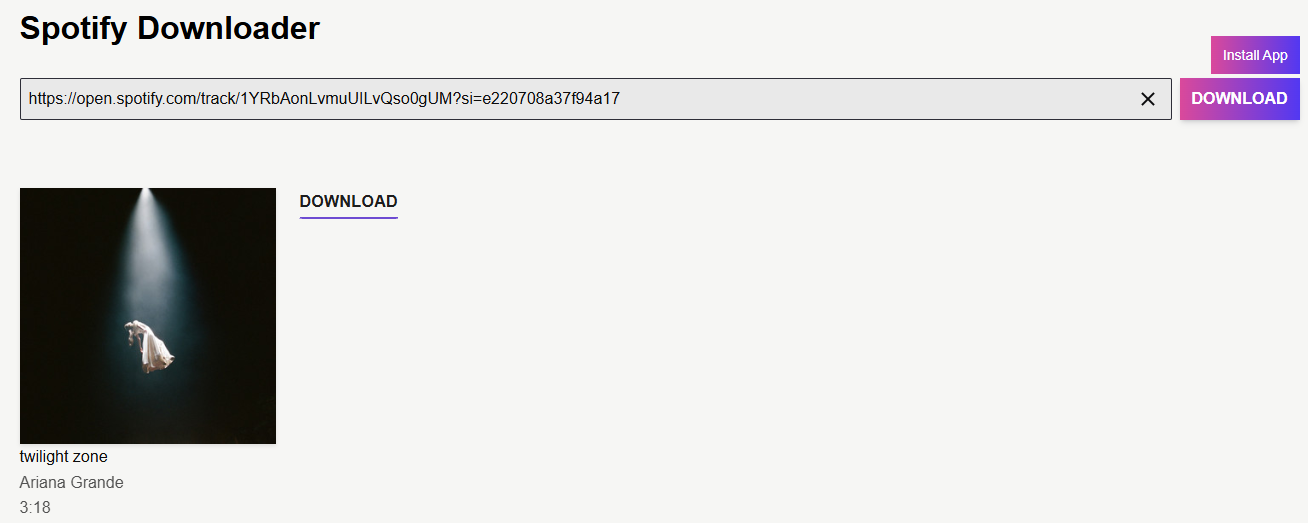
#2 SPOTIDOWN
SPOTIDOWN is an online site for Spotify to MP3 downloading. It's free, easy to use. Using it, users can download and convert tracks, albums, playlists from Spotify to MP3. Whether you are Spotify Free or Premium user, you can get the downloaded MP3 files with ID3 tags metadata. What's more, it also allows to download HD cover art from Spotify. After which, you can listen to Spotify offline without Premium.
Note: SPOTIDOWN is not completely free. Similar to above online tool, it only supports to download individual Spotify song to MP3 one by one. To download full albums or playlists in a ZIP file, a Premium subscription is required, at US$20 / month, which is not a small bill. By comparison, UkeySoft Spotify Music Converter gives an more affordable price (US $14.95 / month), but process Spotify to MP3 conversion with a more professional, powerful, efficient and stable performance!
Here's a closer look at how to download and convert Spotify music to MP3 on SPOTIDOWN website.
How to Convert Spotify Music to MP3 for Free Online
Step 1.
Go to SPOTIDOWN website in your browser.
Step 2.
Copy any music URL from Spotify app or web player, and paste it to SPOTIDOWN's search bar.

Step 3.
Click "Download" button and then select "Download MP3" option.
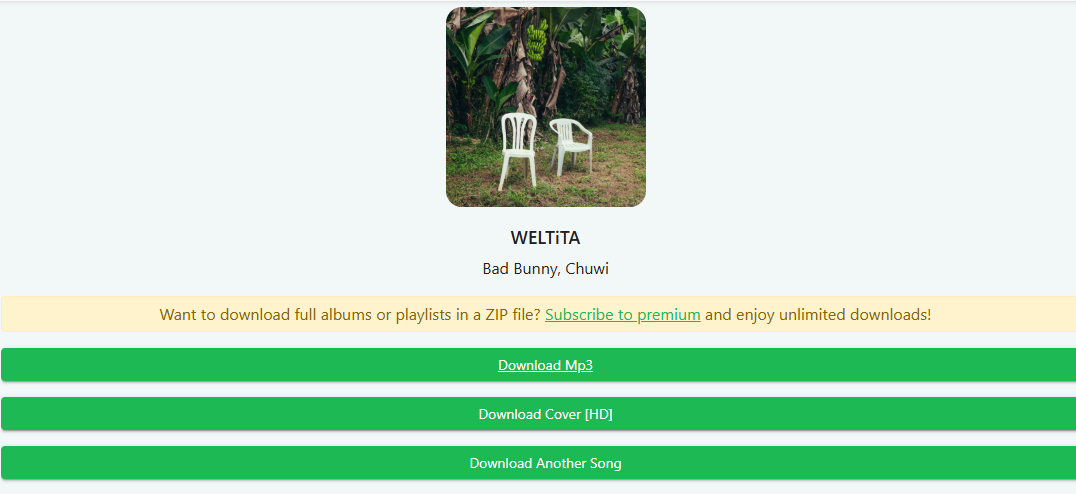
3# Spotify Downloader
As its name suggests, Spotify Downloader enables you to download songs, albums and playlists from Spotify to MP3. It supports both Spotify Free and Premium users. Users can directly paste Spotify music link to its online page, click "Download", then start downloading. The output Spotify songs are saved in MP3 format, with no encryption!
But the audio quality is not as good as the original music, only 128kbps bitrate. Although it provides an option to "Download MP3 (320kbps)", when you click it, it will take you to another third-party tool page and require payment for the download.
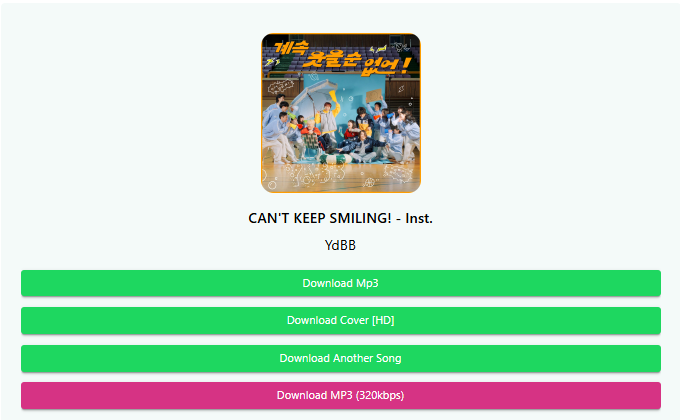
It should be noted that this tool tool is unavailable to download entire Spotify playlists/albums or process batch music downloads. When you paste an album link, it doesn't offer a button to download all the songs in one click. As shown in the figure below, you need to download the songs one by one.
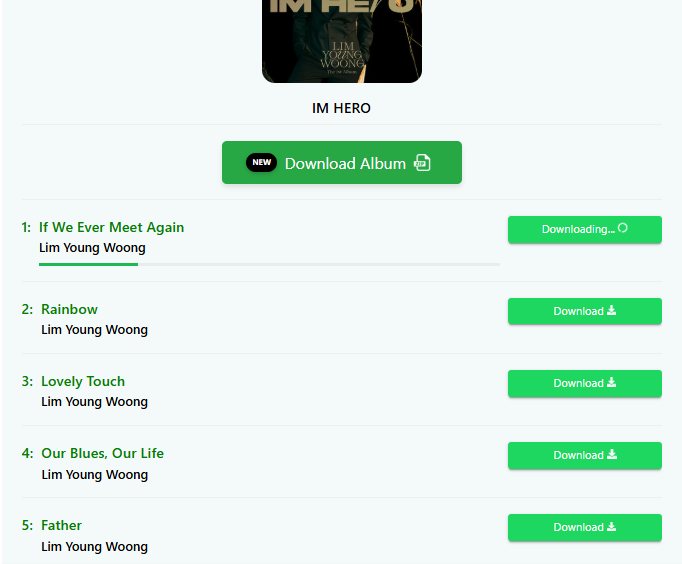
Pros and Cons of these online methods
Pros
Easy to use.
Free sites to get MP3s from Spotify.
No need to install extra apps.
Cons
Lossy quality, only 128kbps.
Unstable and unsafe, filled with ads.
No ID3 tags for free users (album, name, artist, lyrics, etc.)
Low success rate. These online tools are not 100% working.
To sum up, for those who want higher output quality or music download efficiency, we suggest that you use a professional Spotify to MP3 converter, such as UkeySoft Spotify Music Converter. This desktop software is capable of converting entire Spotify playlists/albums/artists to MP3 or other audio formats with just one click, the bitrate can reach up to 320kbps or highest 640kbps!
Way 5. Convert Spotify Music to MP3 on Android/iPhone
1# Spotifydl Bot
Is there any Spotify to MP3 converting tool for mobile devices? YES. Spotifydl Bot is a bot on Telegram that enables you to search for your favorite Spotify music tracks and download Spotify songs to MP3 for free. It is available on both iOS and Android devices. Better yet, it will save ID3 tags for the downloaded Spotify songs. All you need to do is to copy & paste the music URL to it. You can follow the below steps to have a try.
Step 1.
First, download and install the Telegram app on your phone.
Step 2.
After installation, open the Telegram app and search for "Spotify Music Downloader". Then download the Spotifydl bot by clicking the link.
Step 3.
Open the Spotify app, find any song/playlist you want to save, and click its URL.
Step 4.
Turn back to the Spotifydl bot, paste the music URL to it, and it will analyze the URL and offer a download link.
Step 5.
Tap "Download Track" button to download Spotify song as MP3 file.
![download spotify to mp3 on iphone]()
Pros and Cons of this method
Pros
Download Spotify music to MP3 for free.
Save Spotify songs on mobile.
Listen to Spotify on mobile without Spotify app.
Cons
You need to install a Telegram app on your mobile.
The conversion speed is slower than other tools.
This may cause your mobile device to slow down and freeze up.
You can't use your device when downloading Spotify tracks.
2# SpotiFlyer (for Android)
SpotiFlyer is an open-source app on GitHub, available on Android, Windows, Mac, and Linux. As a multi-platform downloader, it allows users to download music and playlists from streaming services like Spotify, YouTube, SoundCloud, Gaana, and more. Unlike official apps, it sources tracks from third-party platforms, converting them into downloadable MP3 files. This means you cannot get the original Spotify music tracks, it only provides matching music tracks from other platforms. And the download process can be slower than expected. If you don't mind, check these steps to convert Spotify to MP3 on Android:
Step 1.
Open a browser on your Android device, visit the official SpotiFlyer GitHub page. Download the latest APK under "Releases".
Step 2.
Enable Install from "Unknown Sources" in Android settings.
Step 3.
Open the APK file and follow prompts to install.
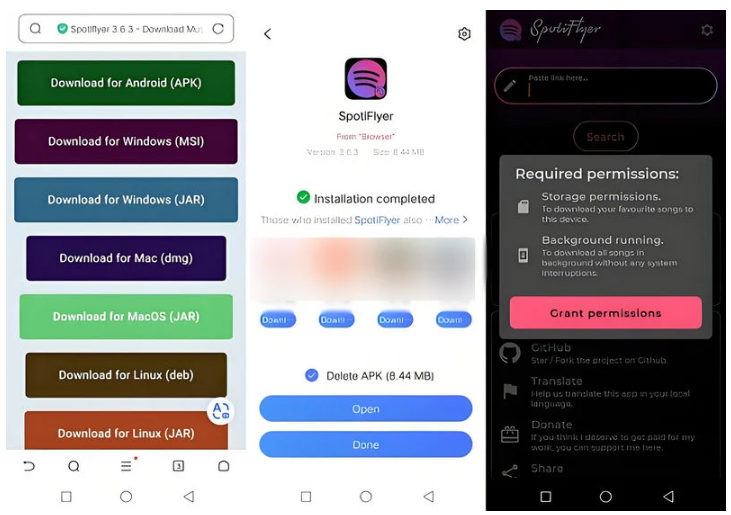
Step 4.
After installation, open SpotiFlyer app and tap the Spotify icon.
Step 5.
Launch Spotify app, copy the Track/Playlist URL via Share button.
Step 6.
Paste the URL to SpotiFlyer, click "Search", and tap "Download" icon.
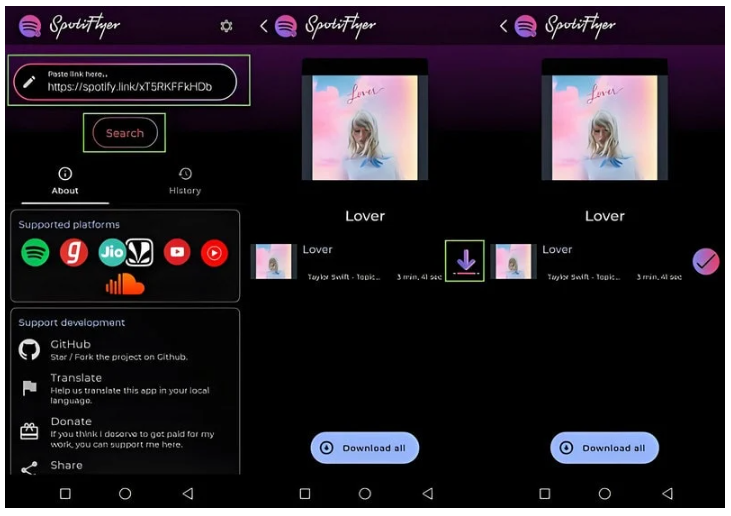
Step 7.
The tap the "Gear" icon to see see where it is saved on your Android. Then open "File" app to find the MP3 music file!
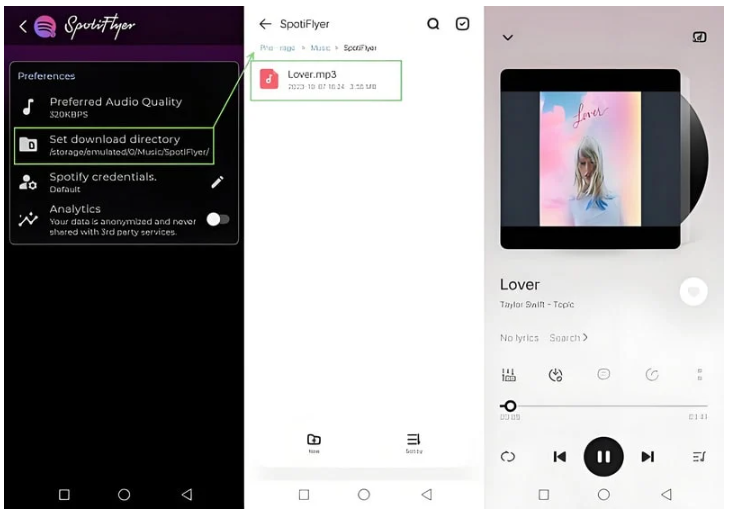
Pros and Cons of this method
Pros
Free and open-source.
Lightweight and ad-free.
No Spotify Premium required.
Supports multiple streaming platforms.
Cons
Low output quality.
APK installation required.
May not find all Spotify tracks.
Unstable app with crashes or failed downloads.
Download from unknown sources carries risks.
Note
These two applications require you to copy and paste music URLs manually one by one. Converting Spotify songs on mobile devices can be time-consuming, complicated, and may result in lossy music quality. For high efficiency and user experience, we recommend you use UkeySoft Spotify Music Converter as an alternative. Using it to convert Spotify music on your PC/Mac, then transfer these high-quality MP3s to your phone for offline listening!
Quick Comparison of the 5 Methods for Spotify to MP3 Conversion
Above, we've introduced five methods to help you download, record or convert Spotify music to MP3 on Mac, PC, Android, iPhone and online. If you haven't made a clear decision yet, the chart below shows you the differences in features and performance of these tools to help you decide.
|
|
UkeySoft Spotify Music Converter |
TunesBank Spotify Music Converter |
Spotify Recorder |
Online Downloaders |
Telegram bot |
SpotiFlyer |
|
Ad-free UI |
✔ |
✔ |
✔ |
✘ |
✔ |
✔ |
|
Price |
Free trial |
Free trial |
Free trial |
Free, but limited functions |
Free |
Free |
|
OS |
Windows, Mac |
Windows, Mac |
Windows, Mac |
Web-based |
Windows, Mac, Linux, Android, iOS |
Windows, Mac, Linux, Android, |
|
Output Format |
MP3, M4A, FLAC, AAC, WAV, AIFF |
MP3, AAC, FLAC, WAV |
MP3, M4A, WAV |
MP3 |
MP3 |
MP3 |
|
Audio Quality |
Up to 640kbps |
Up to 320kbps |
Up to 320kbps |
Up to 128kbps |
Up to 256kbps |
Up to 256kbps |
|
ID3 Tags Preservation |
✔ |
✔ |
✘ |
✘ |
✔ |
✔ |
|
Stability |
High |
High |
High |
Low |
Low |
Low |
|
Batch Download |
✔ |
✔ |
✘ |
✘ |
✘ |
✘ |
|
Speed |
Highest; 16X |
High |
Low |
Low |
Medium |
Low |
|
Score |
★★★★★ |
★★★★☆ |
★★★☆☆ |
★★☆☆☆ |
★★★☆☆ |
★★☆☆☆ |
Benefits of Converting Spotify Music to MP3
What benefits can a Spotify to MP3 converter bring to us? Here we explain why you need to convert Spotify Music to MP3. After finishing the Spotify to MP3 conversion, you get more than you think.
- Listen to Spotify songs, albums and playlists offline on any devices, like Xbox, PSP, PSP Go, PS Vita, PS3, PS4, Sony Walkman, car audio player, smart TVs, etc.
- Play Spotify Music on MP3 players.
- Play Spotify Music on iPhone, iPad and iPod nano/shuffle/classic.
- Listen to Spotify on Android, Windows Phone, Symbian, etc.
- Burn Spotify Music into CDs for your collection.
- Enjoy Spotify Music on any deivces without Spotify app.
- Transfer Spotify playlists to Apple Music, Google Play Music.
- Enjoy your favorite Spotify playlist without 5-device limitation.
- Copy Spotify Music to USB flash drive/ memory card for backup.
- Create Spotify Music as iPhone and Android phone ringtone.
- Use Spotify song as background music on your video projects, PPT, etc.
FAQs About Converting Spotify Music to MP3
After reading the above, you can easily convert Spotify songs to MP3 or extract MP3 from Spotify music. In this part, we have collected some frequently asked questions about downloading Spotify music and converting Spotify to MP3, and provide you with the answers.
Q1. Can I download Spotify Music with a Free account?
Answer: Spotify only allows Premium subscribers to download music to listen to offline. UkeySoft Spotify Music Converter is well designed for all Spotify users. With it, both Spotify Free and Premium users can download Spotify music & playlists to MP3 without subscription.
Q2. Can I Download Spotify to MP3?
Answer: You can't download Spotify music in MP3 on Spotify desktop client or Spotify mobile app. But you can convert Spotify songs to MP3 by using a Spotify to MP3 converter like UkeySoft Spotify Music Converter. Or rip/record Spotify music as MP3 files uisng audio recorders.
Q3. Is it possible to stream Spotify music at 320kbps without Premium?
Answer: With the Spotify free plan, you can only stream Spotify music at 128kbps on the desktop app and 160kbps on the mobile app. UkeySoft Spotify Music Converter can assist you to get Spotify extreme audio quality without Premium account, improving your music playback experience. It allows to download and convert Spotify music to MP3 at 320kbps high bitrate. To convert Spotify music to AAC, you can even set the bitrate to 640kbps!
Q4. How to Download Music from Spotify to MP3 Player?
Answer: In fact, most MP3 players do not support the Spotify music app. Therefore, you need to use a third-party Spotify to MP3 Converter. Before you begin to convert Spotify to MP3, please connect your MP3 player to your computer with a USB cable. Then preset the Output Folder to the music folder of your MP3 player.
Q5. Can I convert Spotify music to MP3 on Android?
Answer:Of course. You can download and save Spotify music as MP3 on Android using the Spotify bot for Telegram. Above, we've showed you the detailed, you can take a look.
Q6. Can I backup and save Spotify songs to USB flash drive?
Answer: Yes. After converting Spotify to MP3 files, you can copy all these Spotify MP3 songs to a USB flash drive. You can play Spotify music in the car, smart speakers, PSP via USB disk..
Q7. Do I need to install Spotify app to convert Spotify to MP3?
Answer: Unlike other traditional Spotify music converter, UkeySoft Spotify Converter is a one-stop Spotify to MP3 converter, Spotify Web Player and Music Player. It will load Spotify web player on its interface for you to add Spotify songs/albums/playlists/podcasts, so it doesn't require Spotify installed. After conversion, you can play the converted Spotify songs on the software directly.
Final Words
After reading the 5 methods mentioned above, you can easily convert Spotify music to MP3 files on Windows/Mac/Mobile/Online. But if you want to get high-quality MP3s from Spotify, the best method is to use UkeySoft Spotify Music Converter. It is a fast, lossless and ad-free Spotify Music to MP3 converter. This tool not only can help you directly download songs from Spotify for free, but also allow you convert Spotify Music to MP3, M4A, FLAC and WAV with up tp 320kbps high bitrate. If you are planning to quickly build an offline music library with thousands of songs, then UkeySoft Spotify Music Converter is also one of the best options.
Now download UkeySoft Spotify Music Converter for Mac or Windows, and use it to convert Spotify music to MP3!
Convert Spotify Music to MP3

Justin Sabrina has always had great enthusiasm for writing, programming and web development. He likes writing about software and technology, his works are featured on some tech blogs or forums like Tom's Hardware, CNET, etc.



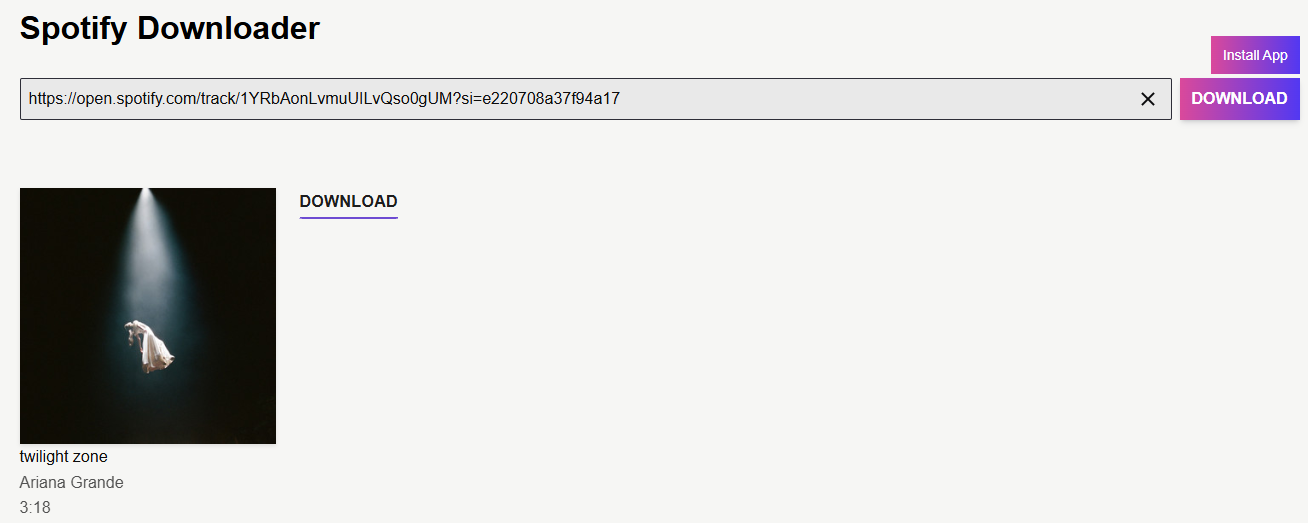

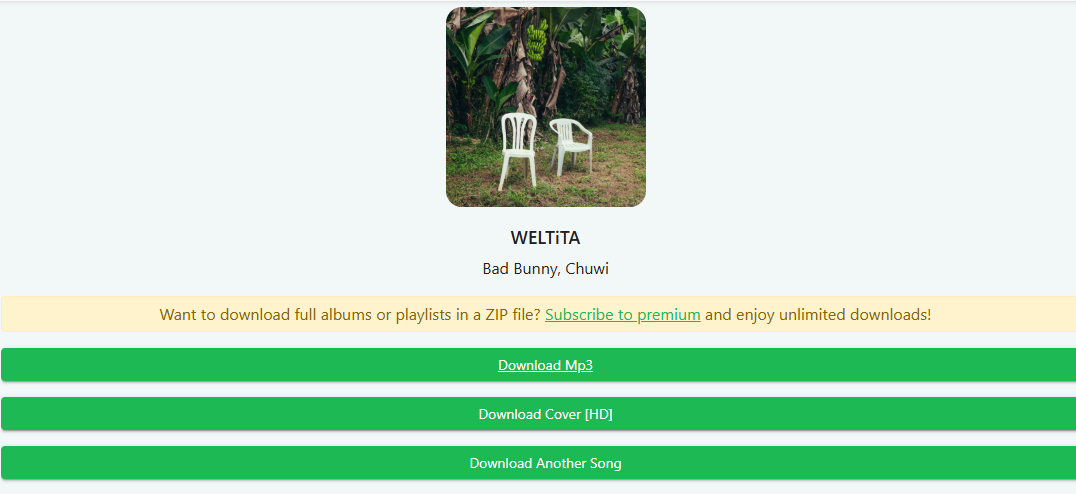
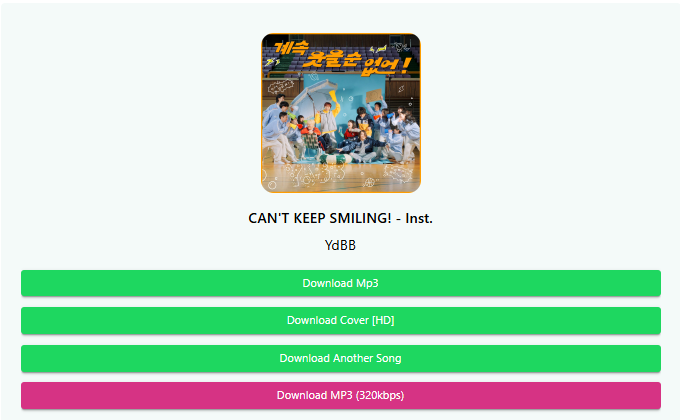
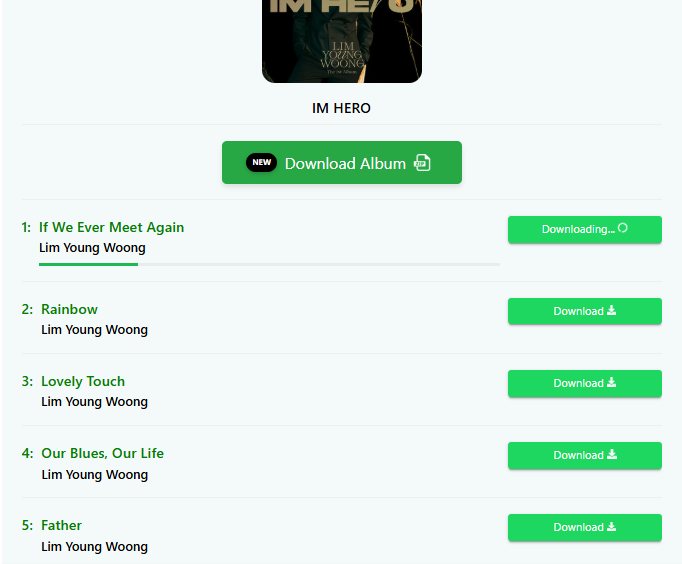
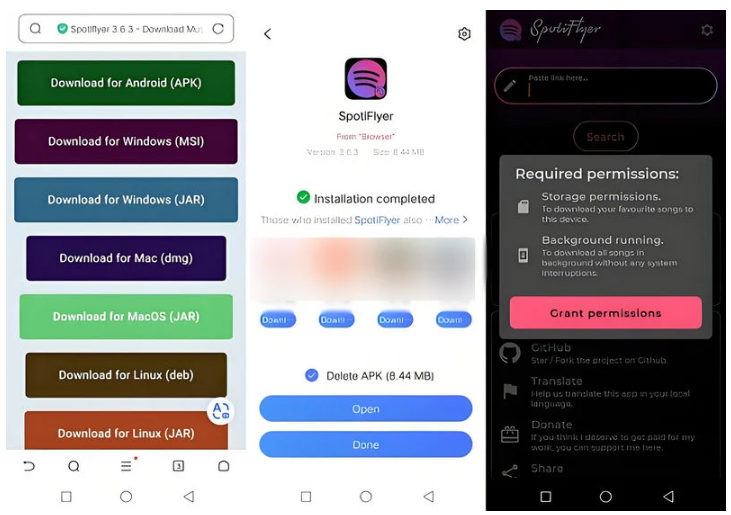
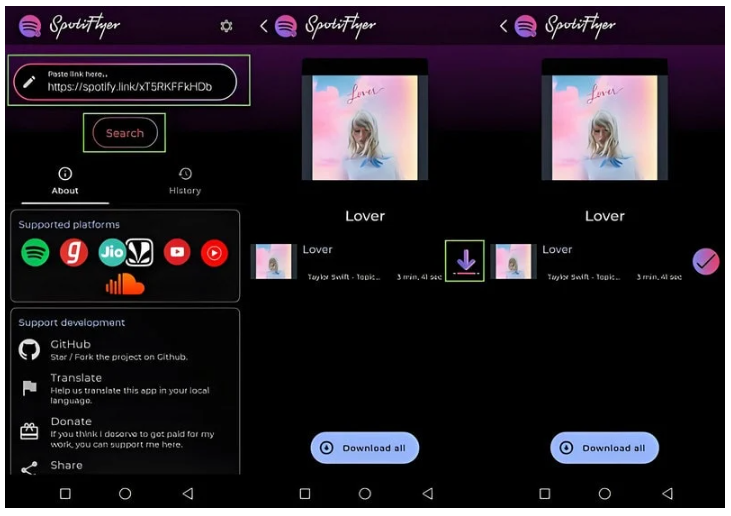
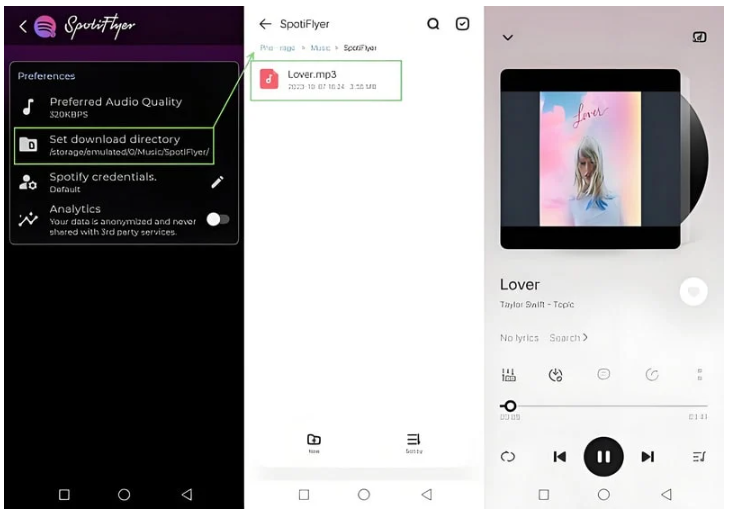










No comment yet. Say something...