By
Justin SabrinaUpdated on February 11, 2025
Summary
Want to cancel your Tidal subscription but keep your favourite Tidal tracks? In this article, we will guide you how to cancel Tidal free trial or subscription on your computer, mobile, and help you keep Trial tracks and playlists after canceling subscription!
Q: "Will I lose my Tidal tracks if I cancel my subscription? Is it possible to cancel Tidal music without losing songs?"
Tidal is a music streaming service recognized as the world's leading platform for streaming high-quality music, podcasts, and videos. If you are new to Tidal, you can get Tidal free trial for 30 days or even 6 months, and then you can stream Tidal songs in HiFi quality anytime. Some new users may find Tidal music not for them and may want to cancel their Tidal subscription, then switch to another music service. Others may plan to stop the subscription from Tidal so as to save on their bills, etc. For whatever reason, you've probably created one or more playlists to store your favorite Tidal tracks. How to cancel Tidal subscription but keep your Tidal songs at the same time? In this article, we'll show you possible ways to cancel Tidal free trial or subscription without losing tracks! You can follow this article to save Tidal music as local files on your computer!
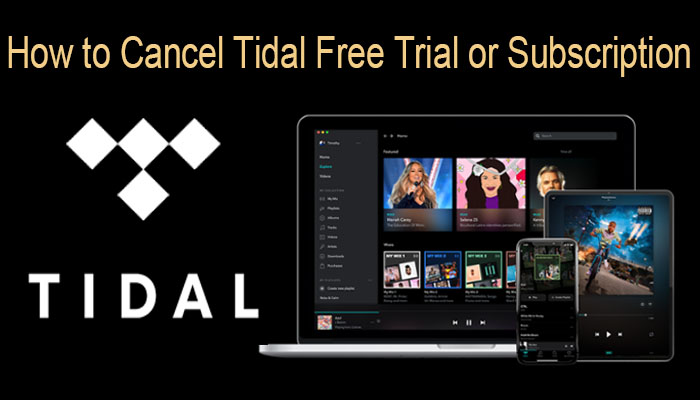
CONTENTS
Part 1. Official Ways to Cancel Tidal Free Trial or Subscription
You can cancel Tidal free trail or subscription through Tidal app, Tidal web, Apple Wallet, Sprint, cell phone provider, etc. Before canceling your subscription, it is a good idea to confirm your previously selected subscription payment method. If you forget it, you can go to my.tidal.com to have a check.
How to Cancel Tidal Free Trial or Subscription on Tidal Mobile App
Step 1.
Open the Tidal Music app on your iPhone or Android device.
Step 2.
Click "My Collection" in the bottom right corner of the screen, then tap the Gear icon in the top right corner.
Step 3.
Tap your account icon, then tap "Manage Subscription".
Step 4.
Tap "Subscription" > "Cancel my subscription".
![cancel subscription on Tidal mobile app]()
How to Cancel Tidal Free Trial or Subscription on Desktop
Step 1.
Go to Tidal website in your browser and log in to your Tidal HiFi/HiFi Plus account.
Step 2.
Click the account icon in the upper left corner of the screen and select "Manage Subscriptions".
![login to Tidal account on web]()
Step 3.
Click "Subscription". On the "Your Subscription" page, click the link of "Cancel my subscription".
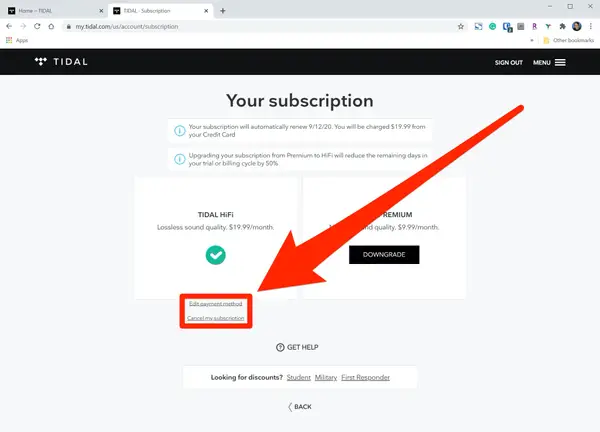
How to Cancel Tidal Subscription through Apple Wallet (iPhone Settings)
Step 1.
Go to "Settings" on your iOS device.
Step 2.
Tap your name > Subscriptions.
Step 3.
Tap the Tidal subscriptions and then tap "Cancel Subscription".
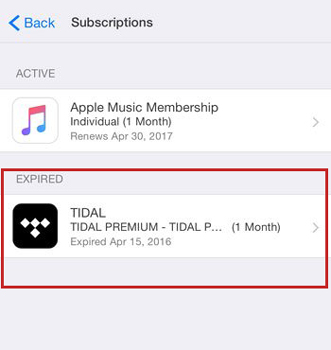
How to Cancel Tidal Free Trial through a Third-party Service
If you get the free trial or subscription of Tidal from Sprint, Boost Mobile or other mobile carriers, you're supposed to contact the customer service of that company and request to unsubscribe from TIDAL.
1) Cancel Tidal Free Trial Through Sprint
Step 1.
Visit http://www.sprint.com on a web browser. Log into your MySprint account.
Step 2.
Choose your device, and tap "Change my services".
Step 3.
Scroll down and choose "Tidal" > "Unsubscribe".
2) Cancel Tidal Subscription through Your Mobile Carrier
Contact the customer service department directly and request to cancel your Tidal subscription.
Part 2. Best Way to Keep Tidal Tracks After Canceling Subscription
You can cancel your Tidal subscription on your Mac, PC, Android or iOS device at your convenience. However, once you cancel your subscription, you will lose access to all Tidal downloads and they will disappear. Because all streaming music contents are copyrighted, including the Tidal music. Worse, you are limited to access Tidal music within its app, nor put them to other apps or devices. Is there any way to keep Tidal music playable after canceling subscription? Can you save Tidal music to local drive and then transfer to other devices? Lucky for you, there are many third-party Tidal Music Downloaders that can help you download Tidal music to computer locally. Among them, we highly recommend the UkeySoft Tidal Music Converter.
UkeySoft Tidal Music Converter is specifically tailored for all Tidal users, including Tidal Free, Tidal HiFi & Tidal HiFi Plus. This powerful tool enables users to straightly download and convert Tidal Music to MP3, M4A, AAC, FLAC, WAV, AIFF formats, which helps users keep Tidal Music forever and stream them offline on any devices. It has an intuitive user interface and built-in Tidal Web Player, so that you can easily download Tidal music to local computer. With using advanced technology, it works at 10X faster speed without touching any music quality and automatically adds ID3 tags and lyrics.
Tip
Looking for a way to download Tidal songs and playlists without a premium subscription? Check out this article, where we share an easy way to download Tidal music without purchasig premium using UkeySoft Tidal Music Converter.
Learn More →
UkeySoft Tidal Music Converter
- Download Tidal tracks, playlists, albums to computer.
- Convert Tidal music to MP3, M4A, AAC, WAV, FLAC, AIFF.
- Remain 100% high-quality music, ID3 tags and metadata.
- Runs at 10X faster speed, customize output parameters.
- Built-in Tidal Web Player, no need to install Tidal app.
- Keep Tidal music forever even canceling a subscription.
- Save Tidal music to local computer, any device, player.
Easy Guide to Download & Save Tidal Tracks to Computer
Before started, download and install the free trial of UkeySoft Tidal Music Converter for Mac or Windows PC. You can also purchase a full version from its store. Here we will take Windows version as example.
Step 1. Open Software and Login to Tidal Account
Open the UkeySoft Tidal Music Converter, and you will see its simple interface. In order to download Tidal tracks, you will have to login your Tidal account.
![launch tidal music converter]()
Step 2. Set the Output Parameters
Click on the gear icon at the top right-hand corner, and it will pop up the Settings window. Then you can set the Output Format, Output Quality, Output Folder and other parameters as you like.
![customize output settings]()
M4A is the default output format, you can also choose MP3 or other formats to be compatible with your device/player. Also, you can adjust the output quality to 320kbps of MP3.
![customize output settings]()
Step 3. Add Tidal Tracks to UkeySoft Program
After the above settings, you can choose any Tracks, Albums, Artists or Playlists, then click "Red +" button to import the songs.
![select target tidal songs]()
Step 4. Start Conversion and Save Tidal Songs to PC
Hit on "Convert" button to start downloading and converting Tidal tracks to MP3 or other format you chosen.
![start to save tidal music to computer]()
When the conversion finished, you can click the "History" icon to locate the converted Tidal songs.
![get converted tidal music files]()
As you can see, all converted Tidal tracks are stored in .mp3 format, and you now really own these Tidal tracks! Even better, you can play the Tidal music on the UkeySoft software directly, as it comes with a built-in Music Player. Also, you could open these Tidal songs through Windows Media Player, VLC Media Player, iTunes or other media players! In short, UkeySoft Tidal Music Converter is a must-have tool for those who want to cancel Tidal subscription without losing tracks! Just have a try right now!
Tip: System Requirements:
Windows 7 or later on 64bit required
Part 3. FAQs About Cancelling Tidal Free Trial or Subscription
Q1: Is Tidal easy to cancel?
Answer: Yes. You can cancel Tidal using the website, mobile app, iPhone settings, or even third-party service.
Q2: Can you cancel Tidal after free trial?
Answer: Yes. TIDAL allows you to unsubscribe or delete your Tidal account at any time. When you end your subscription, you will lose all your downloaded Tidal tracks. If you delete your account, you won't be able to use any Tidal services.
Q3: Why won't Tidal let me cancel my Subscription?
Answer: You probably subscribed to Tidal through a third-party service. In such case, you will need to contact the provider to see how to end your Tidal subscription.
Q4: Can you download and keep music from Tidal after unsubscribed?
Answer: No. Once your Tidal free trial or subscription expired, it will change to a Free plan. In other words, you can only listen to Tidal tracks and playlists online, and with annoying ads and interruption.
Conclusion
Now you know the quick and easy way to cancel your Tidal subscription when you no longer wish to continue. More importantly, we've discovered an excellent tool, UkeySoft Tidal Music Converter, which is able to download Tidal music and keep your Tidal songs even after cancellation. Now install this powerful tool and dive into the world of music!
Cancel Tidal Free Trial or Subscription

Tidal Music Converter

Justin Sabrina has always had great enthusiasm for writing, programming and web development. He likes writing about software and technology, his works are featured on some tech blogs or forums like Tom's Hardware, CNET, etc.

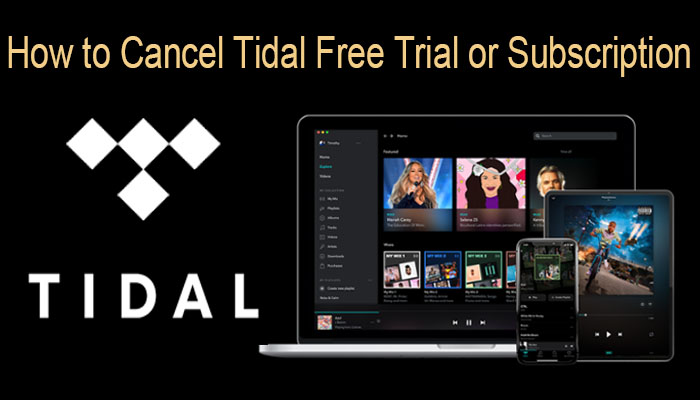
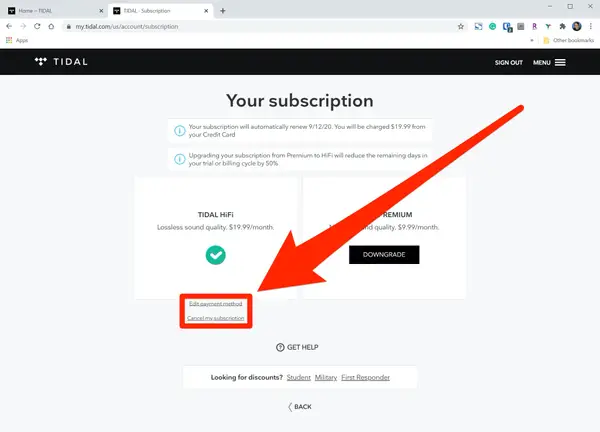
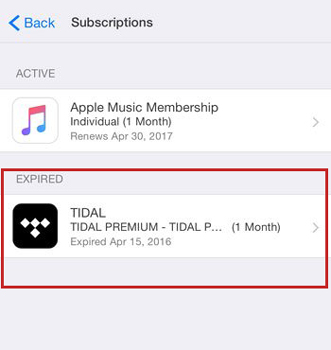












No comment yet. Say something...